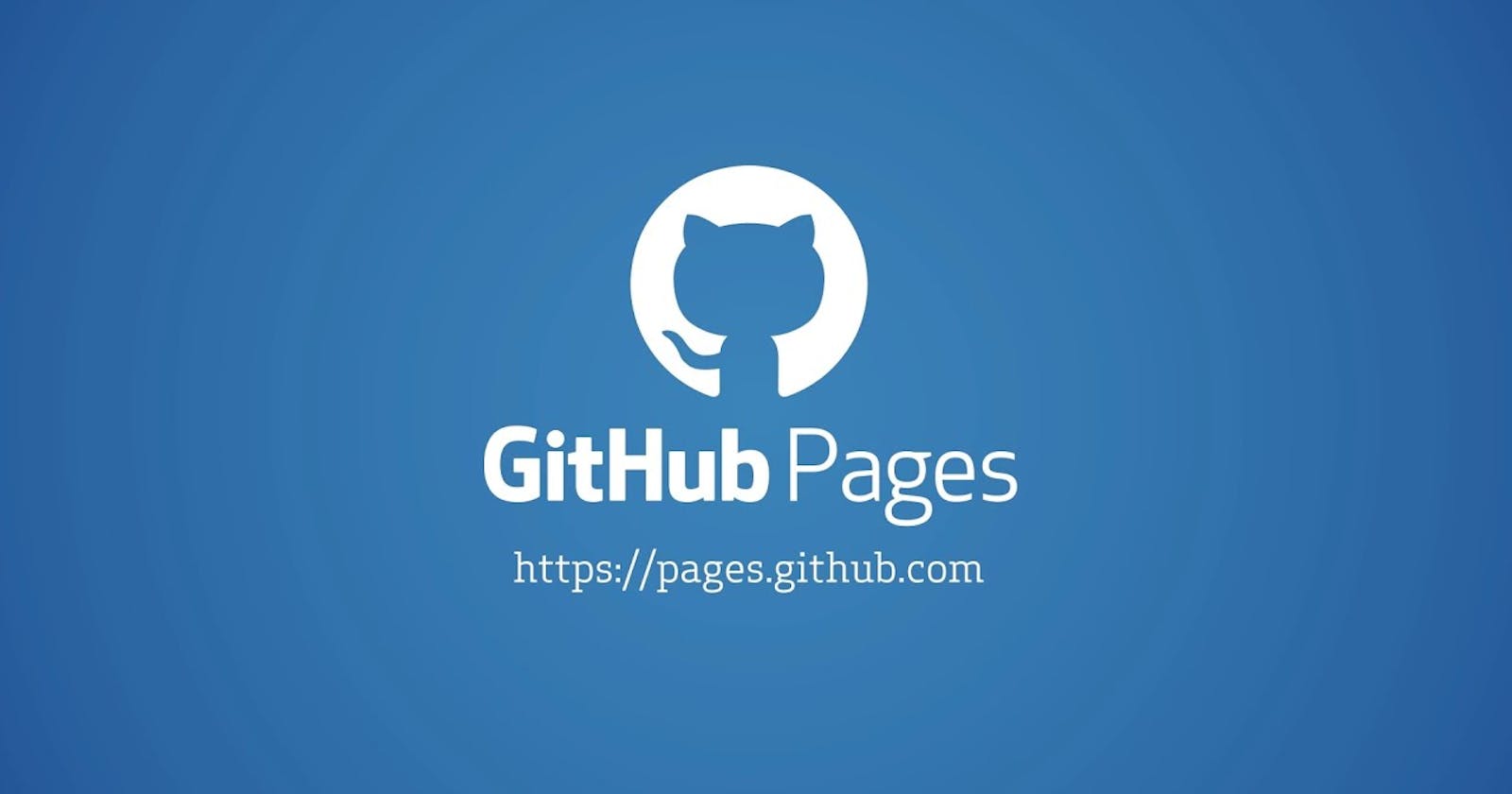To create a website on GitHub, you'll need to follow these steps:
Create a new repository on GitHub and give it a name that reflects the content of your website. For example, if you are creating a website for a project called "MyProject," you might name your repository "myproject-website."
Create a new file in your repository called "index.html." This file will be the home page of your website.
Write the HTML code for your website in the "index.html" file. Here is a basic template you can use to get started:
<html>
<head>
<title>My Website</title>
</head>
<body>
<h1>Welcome to My Website!</h1>
<p>This is the home page for my website.</p>
</body>
</html>
- If you want to include additional pages on your website, you can create additional HTML files and link to them from the home page or other pages on your site. For example, to create a page called "About" and link to it from the home page, you can add the following code to your "index.html" file:
<a href="about.html">About</a>
Create the "about.html" file and add the HTML code for the content of your "About" page.
Commit your changes to the repository and push them to the remote repository on GitHub. This will make your website live and accessible to others.
If you want to customize the appearance of your website, you can use a CSS (Cascading Style Sheets) file to specify the styles for your website. To include a CSS file, you'll need to link to it in the HTML code of your website. For example, to link to a CSS file called "style.css," you can add the following code to the head of your HTML file:
<link rel="stylesheet" type="text/css" href="style.css">
I hope this helps get you started with creating a website on GitHub! Let me know if you have any questions.